LCD Orientation
One advantage of the KOI is that camera is able to rotate from 0°~180°, however the image may be reversed on the LCD when the camera is rotated, thus we may need to change the LED orientation based on our use case.
Changing LCD Orientation

Load KOI Extension: https://github.com/KittenBot/pxt-koi
Loading Extensions
Block for Changing LCD Orientation:
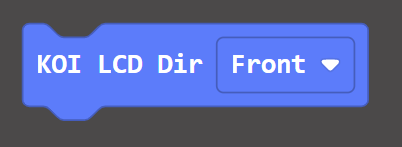
From the drop down menu, there are 3 types of orientation to choose from.
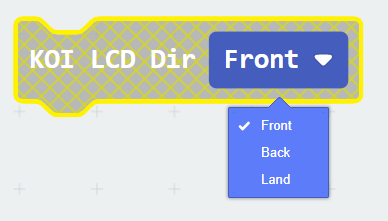

Sample Program:
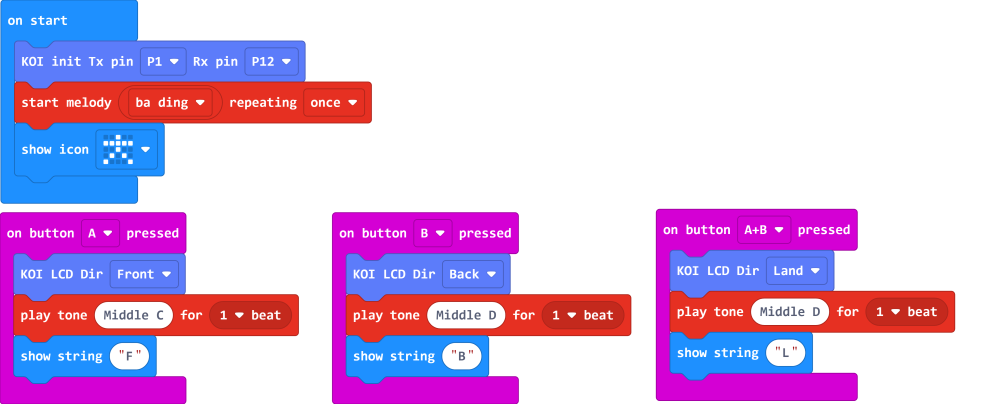
Program Flow
Download the program to Micro:bit.
1: When button A is pressed, the LCD is set to Front mode. The image looks correct when the camera is facing towards you.
2: When button B is pressed, the LCD is set to Back mode. The image looks correct when the camera is facing away from you.
Sample Code
Extension Version and Updates
There may be updates to extensions periodically, please refer to the following link to update/downgrade your extension.
FAQ
2: Does KOI work with 3V input?
· A: No, KOI only works with 5V.