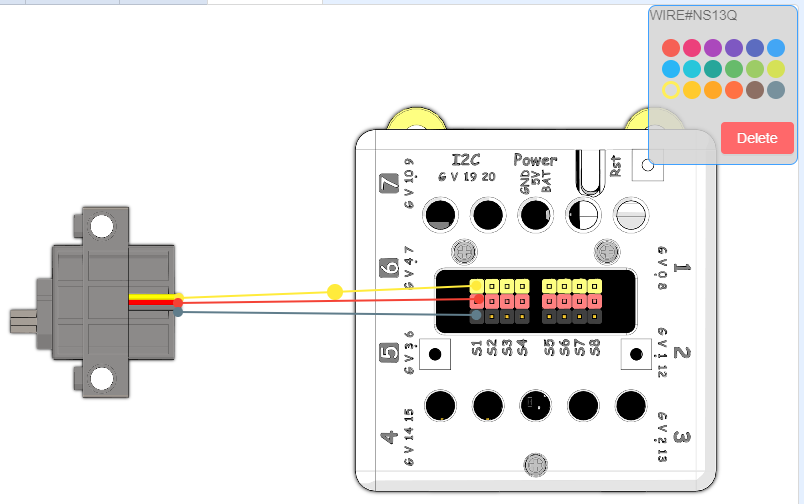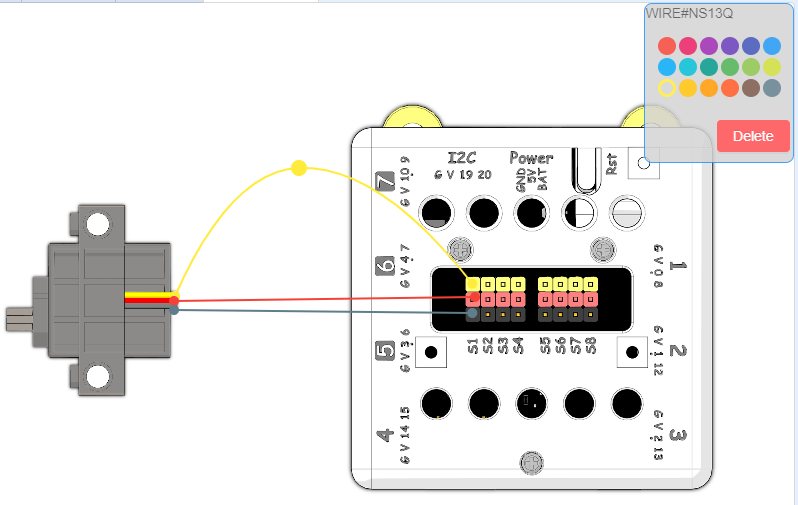Wiring Diagram Maker
Making Wiring Diagrams can make it easy for us to share our designs.
Making Wiring Diagrams
Open the Wiring Diagram Tab
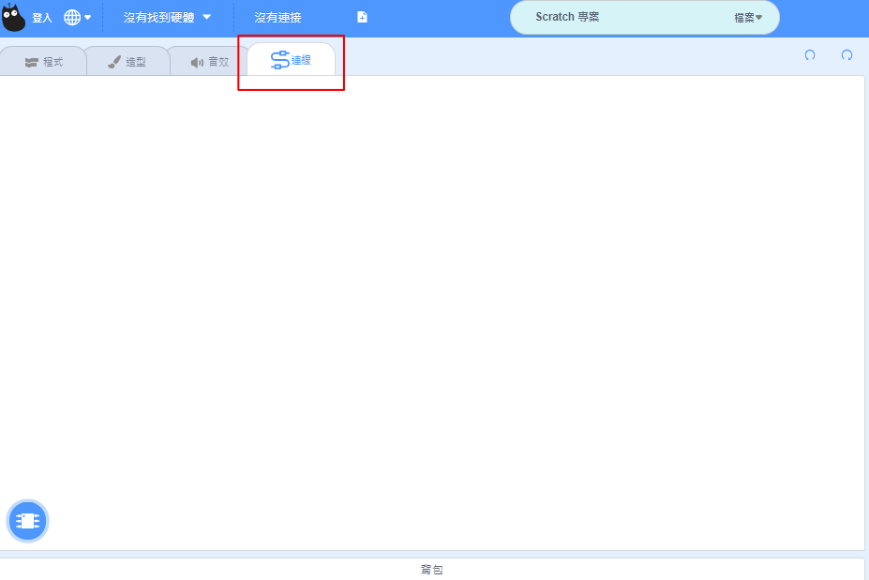
1. Adding components
You can select the components here.
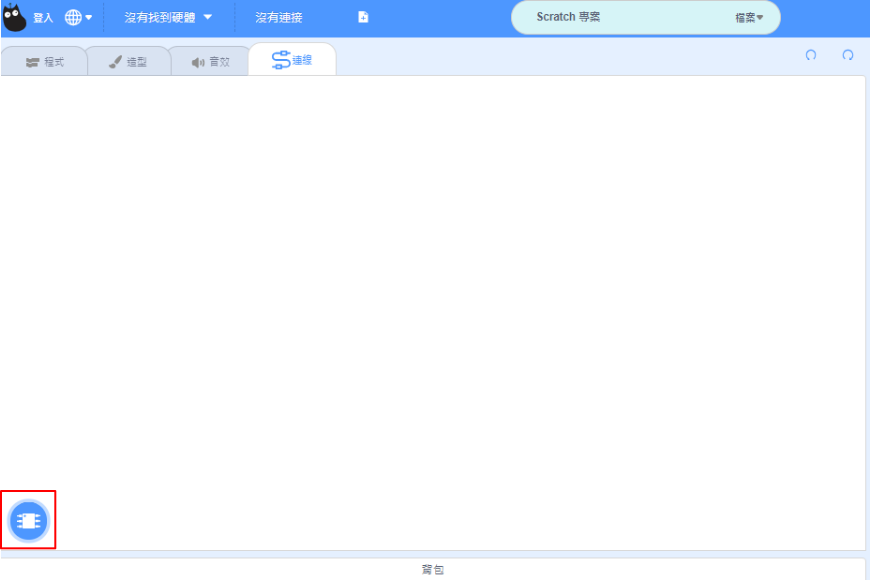
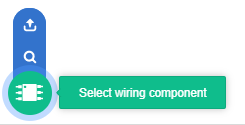
Select from library
You can select the components from the library.
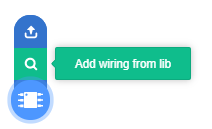
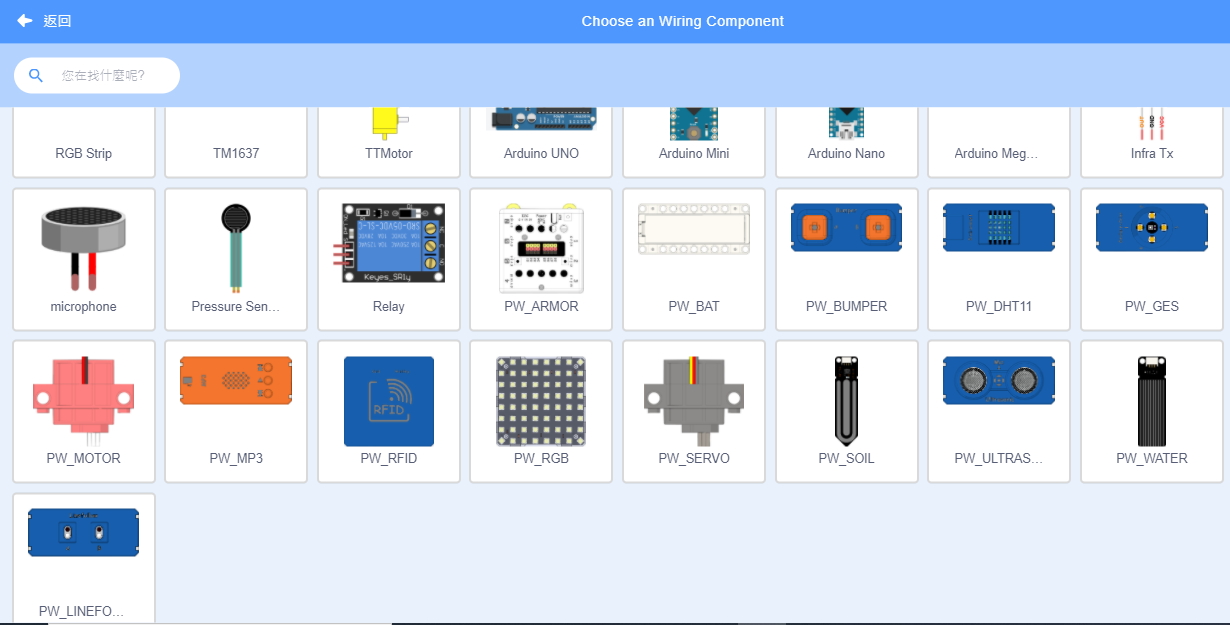
Upload own component
You can upload your own hardware as an image.
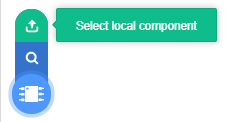
2. Connecting components
Each component can be rotated and its size can be changed.
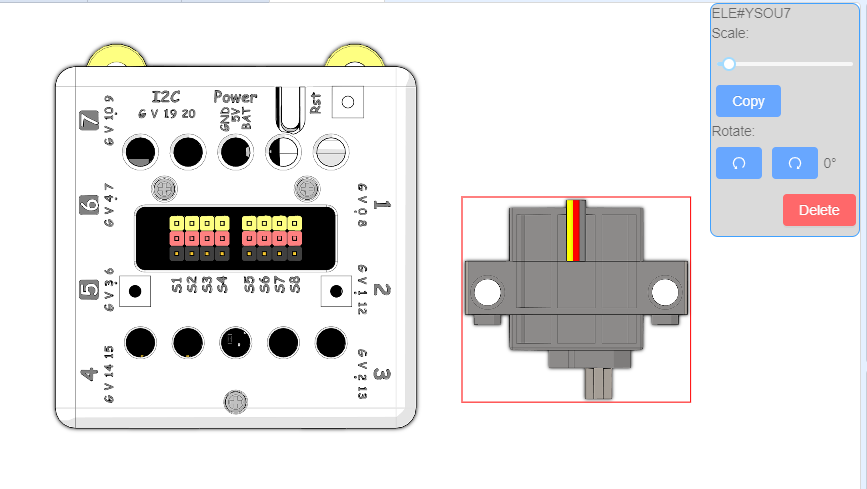
Double-click on the component to create a wiring point.
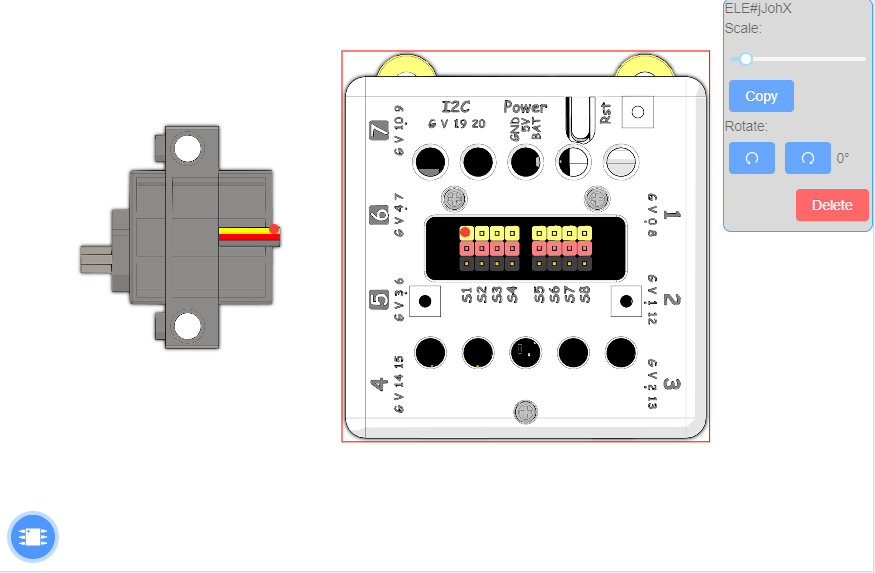
Change the color to color code your connection.
Drag a line from a wiring point and connect it to another wiring point.
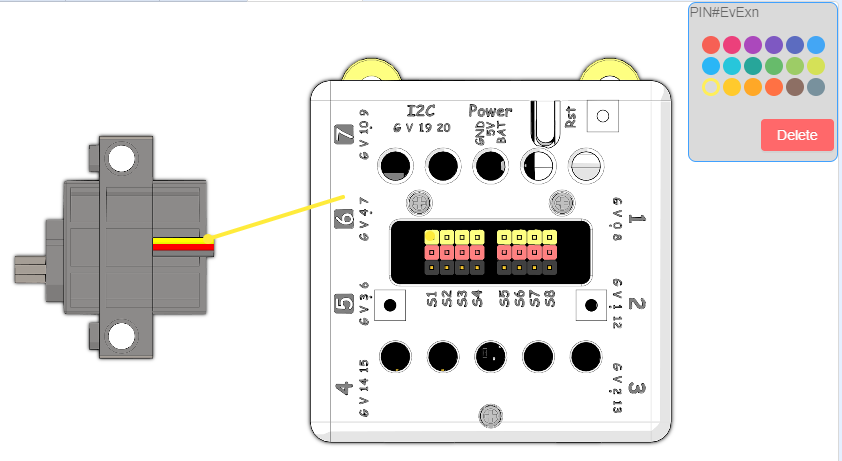
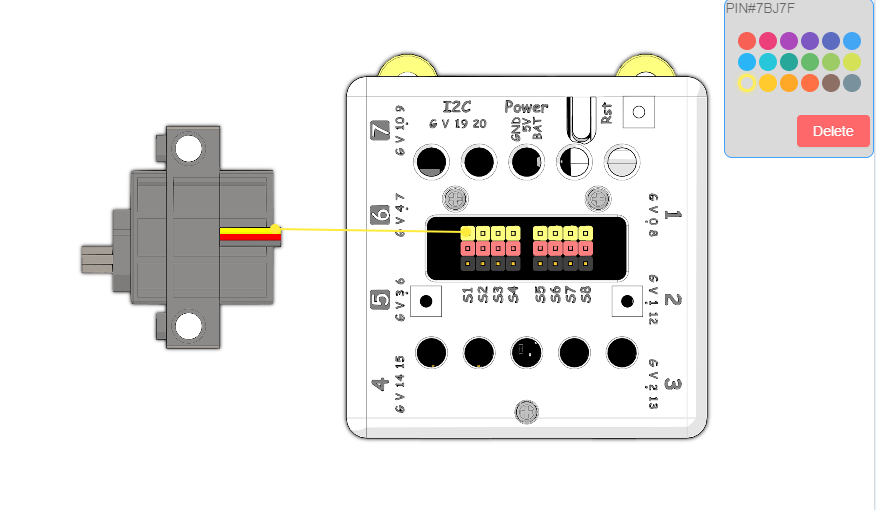

The components can be freely moved without breaking the connection.
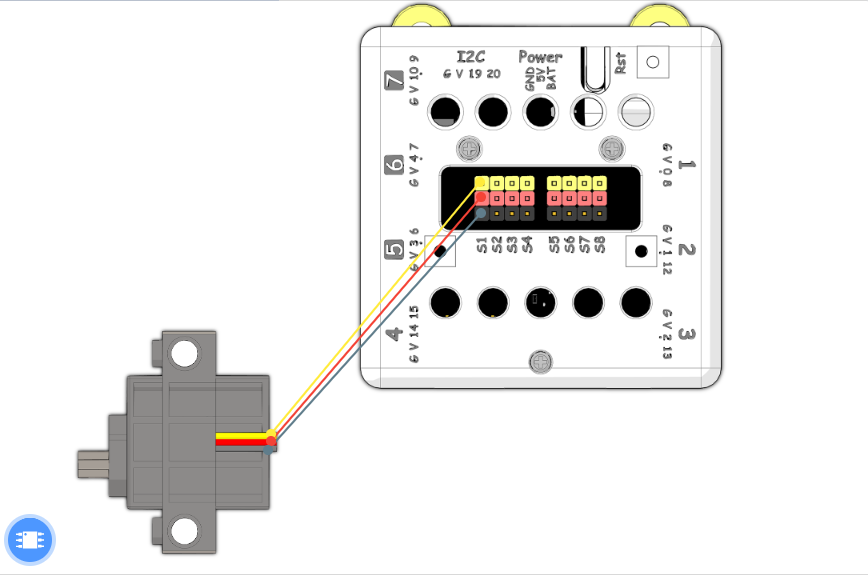
A curved wire can be created by double-clicking on the wire and dragging the point.