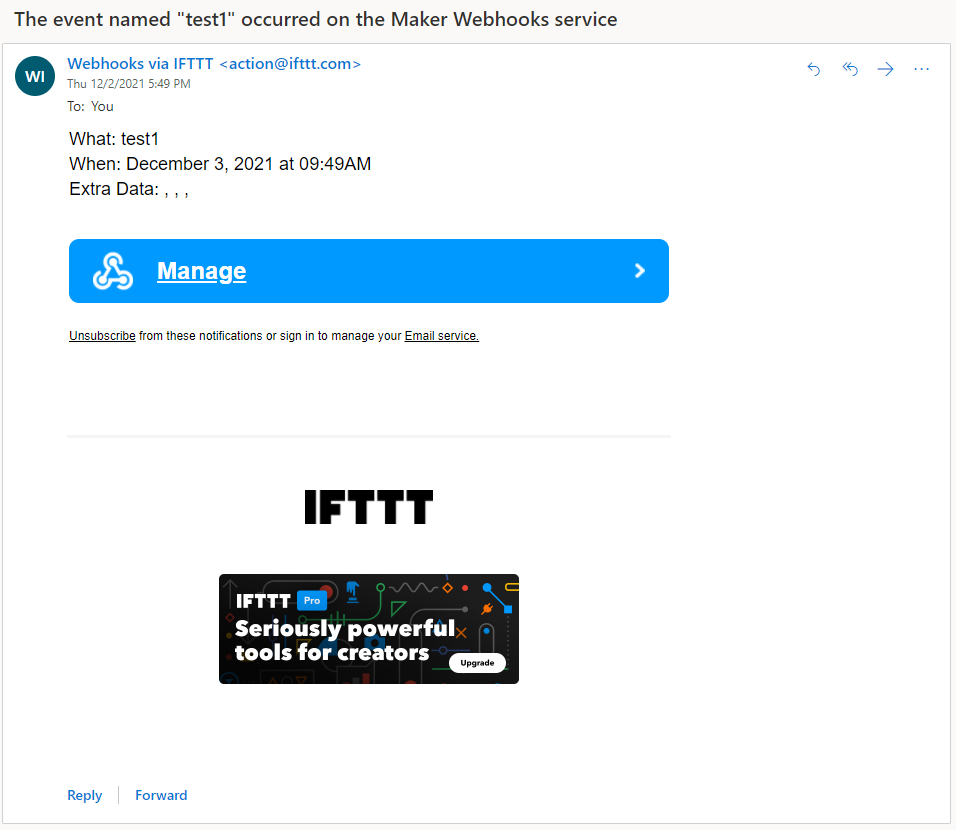MakerCloud x IFTTT
We can upgrade our IoT projects by using IFTTT to achieve more functions such as emails or Telegram messages.
MakerCloud already has built-in support for easily incorporating IFTTT into your project.
MakerCloud Official Guides
MakerCloud provides an official step-by-step tutorial on using IFTTT with MakerCloud.
Step 1: Event Triggers
Event Triggers
Step 2: Event Triggers with IFTTT
Event Triggers with IFTTT
MakerCloud x IFTTT Guide
The following content is written by KittenBot HK, please refer to official tutorial if any differences are found.
Step 1: Event Triggers
Create a new project on MakerCloud.
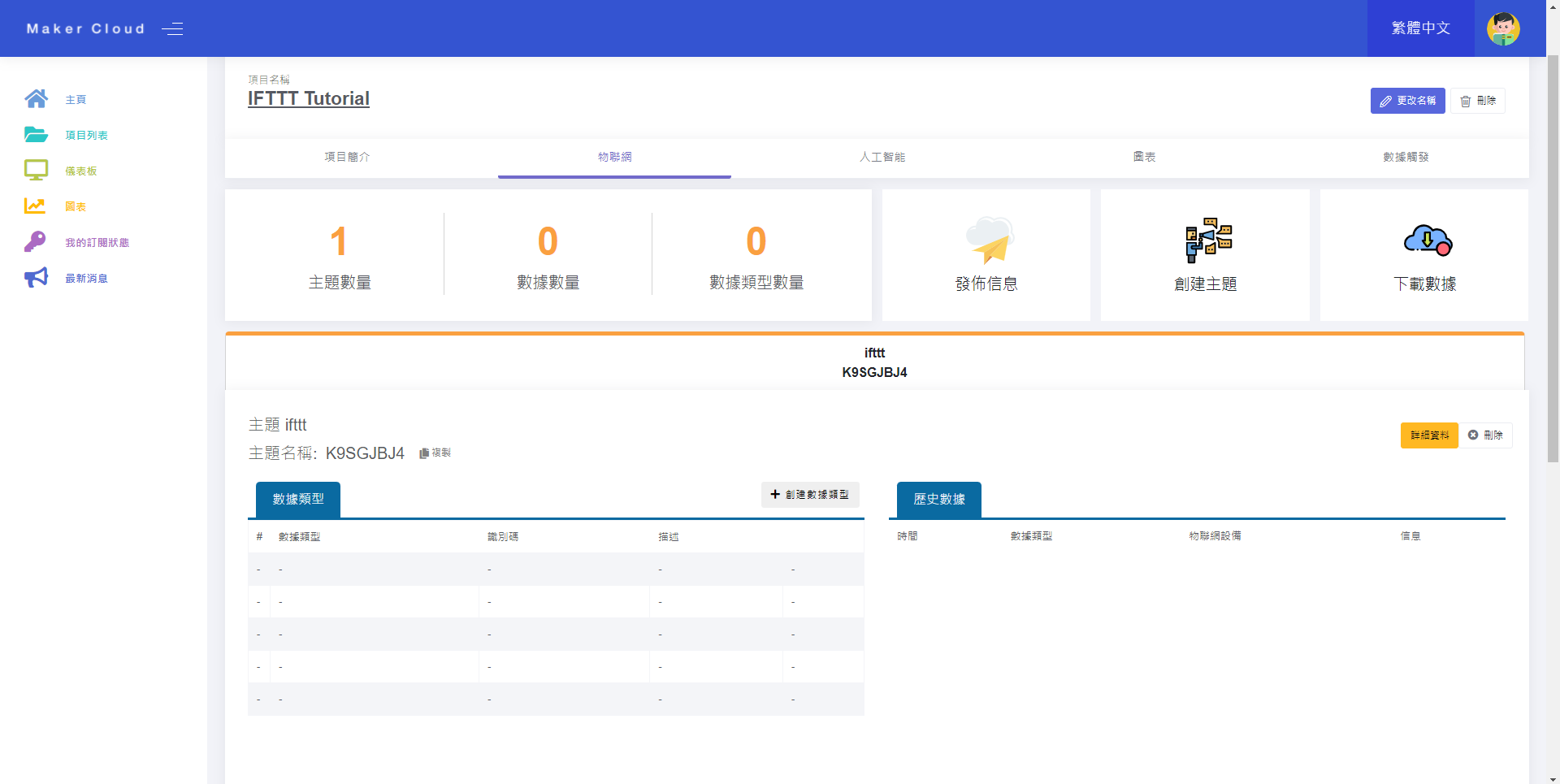
Open the tab “Event Trigger”.
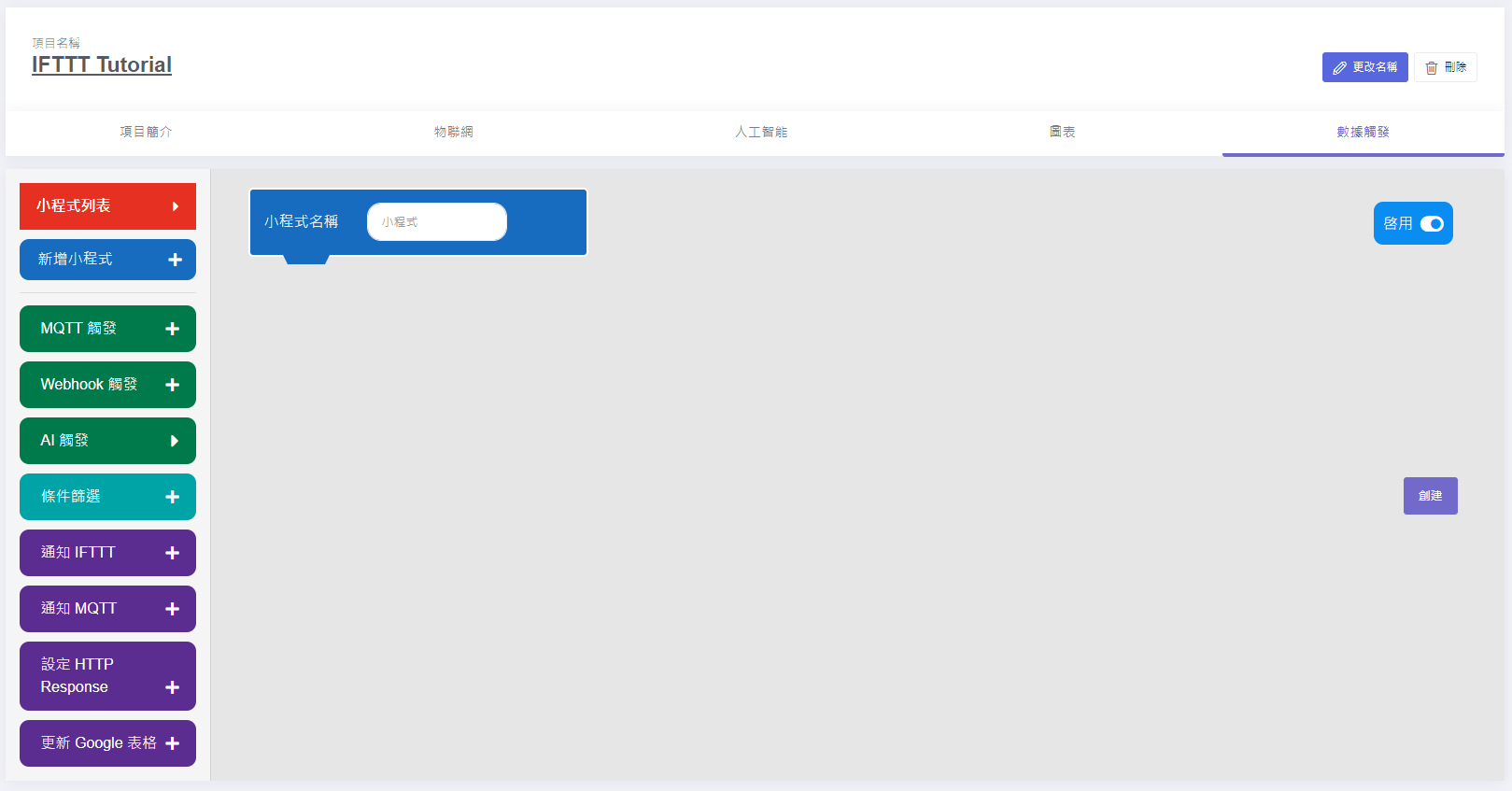
Build the following applet.
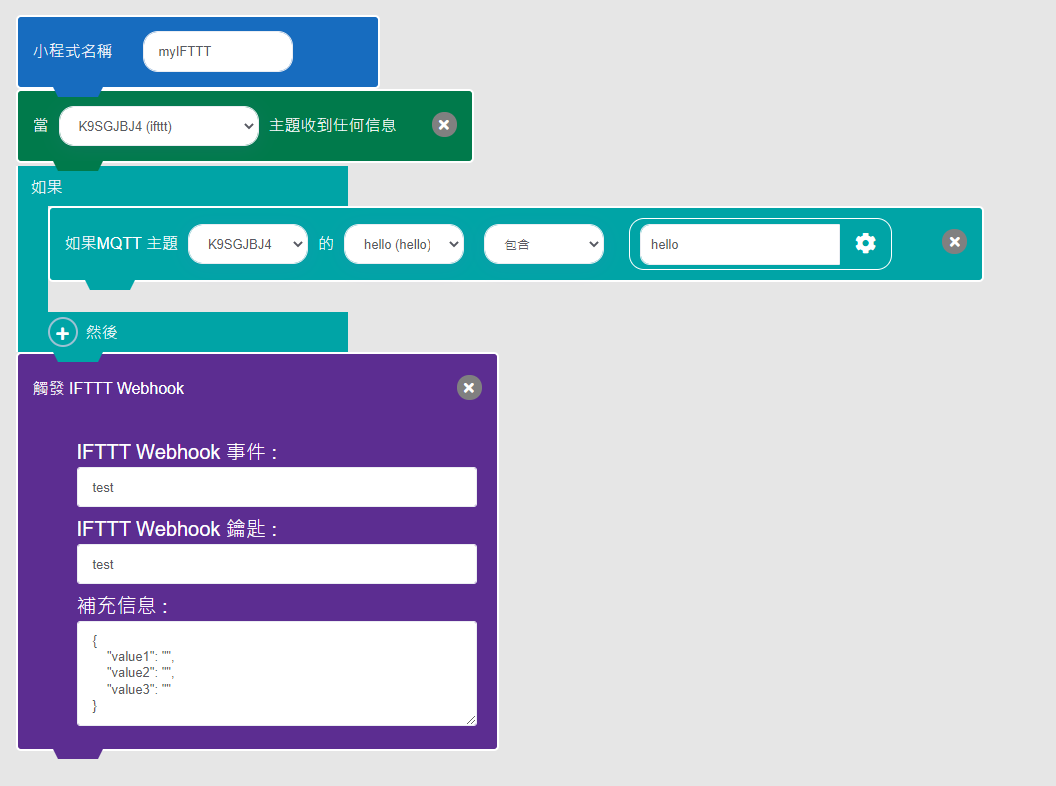
For webhook event and webhook key, we can fill in random filler for now.
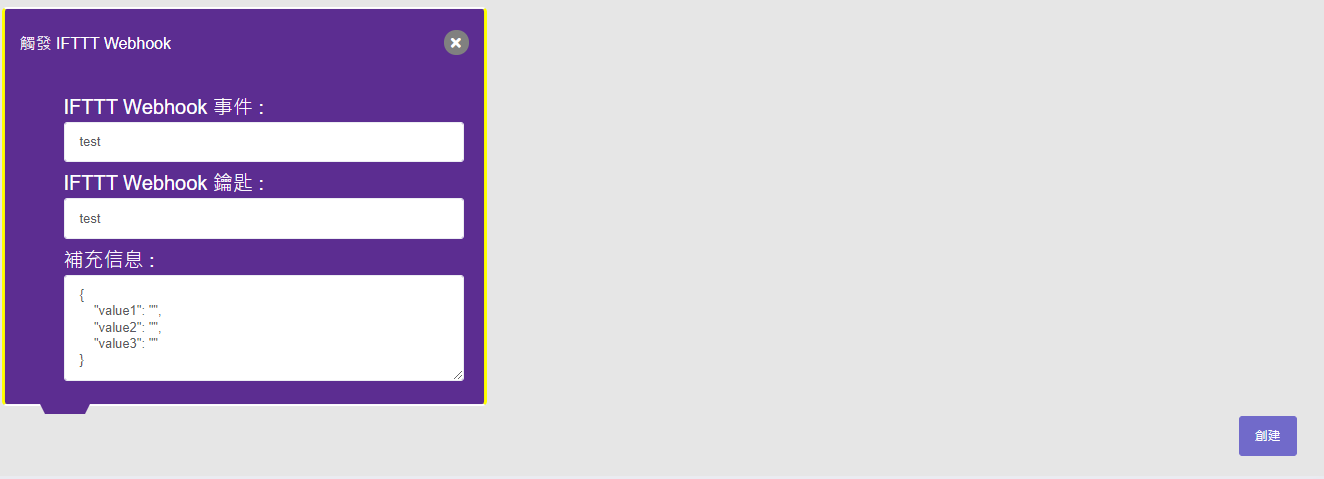
Step 2: Set Up IFTTT
Register and log in to an IFTTT account.
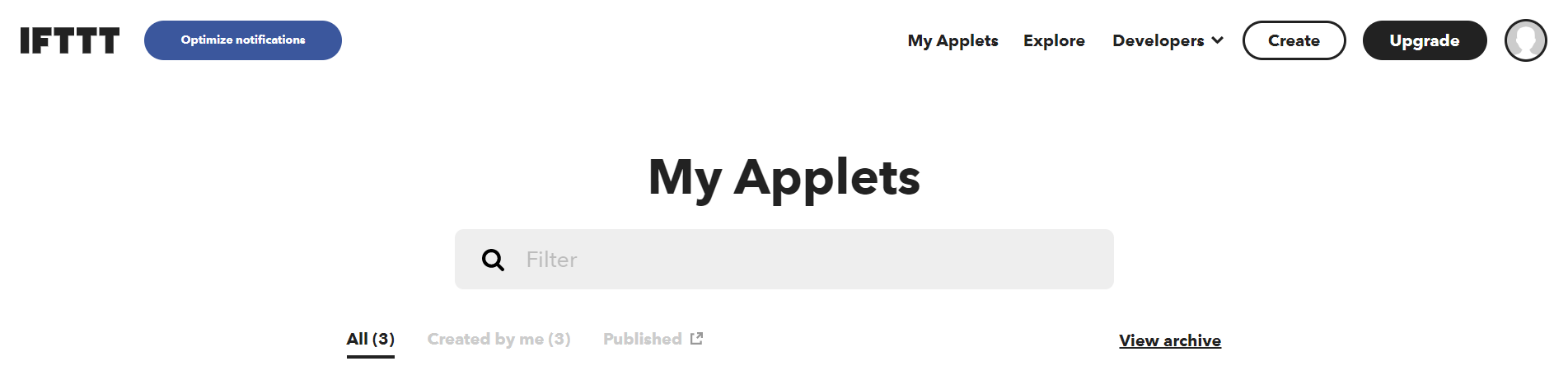
Create a new applet.

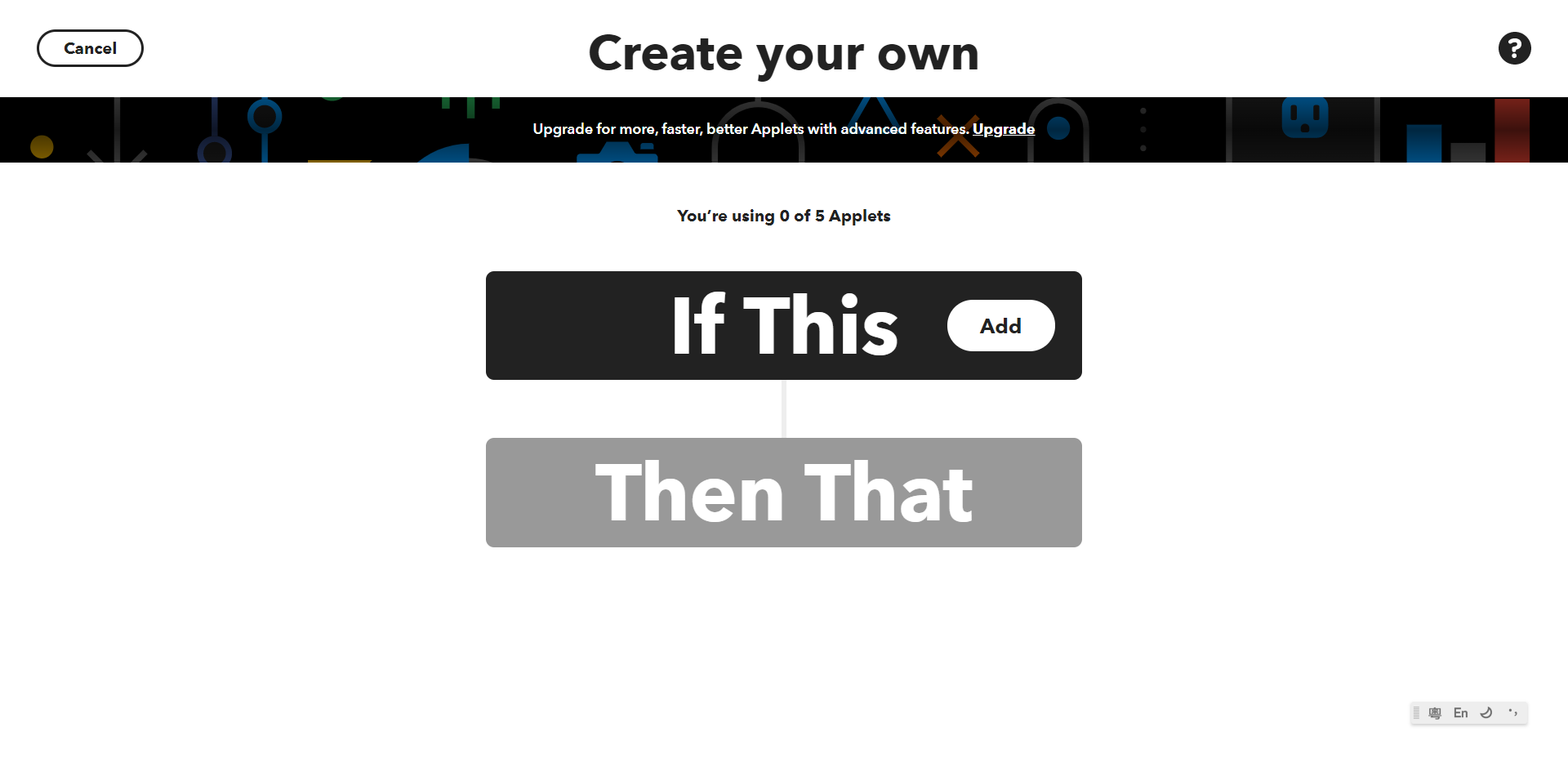
Search for webhooks in the “If this” section.
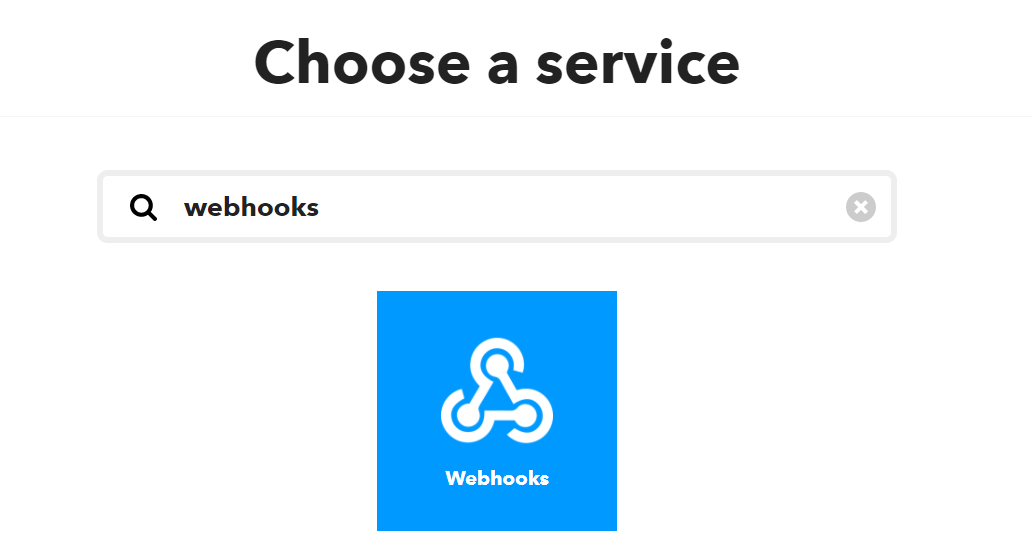
Select “Receive A Web Request”.
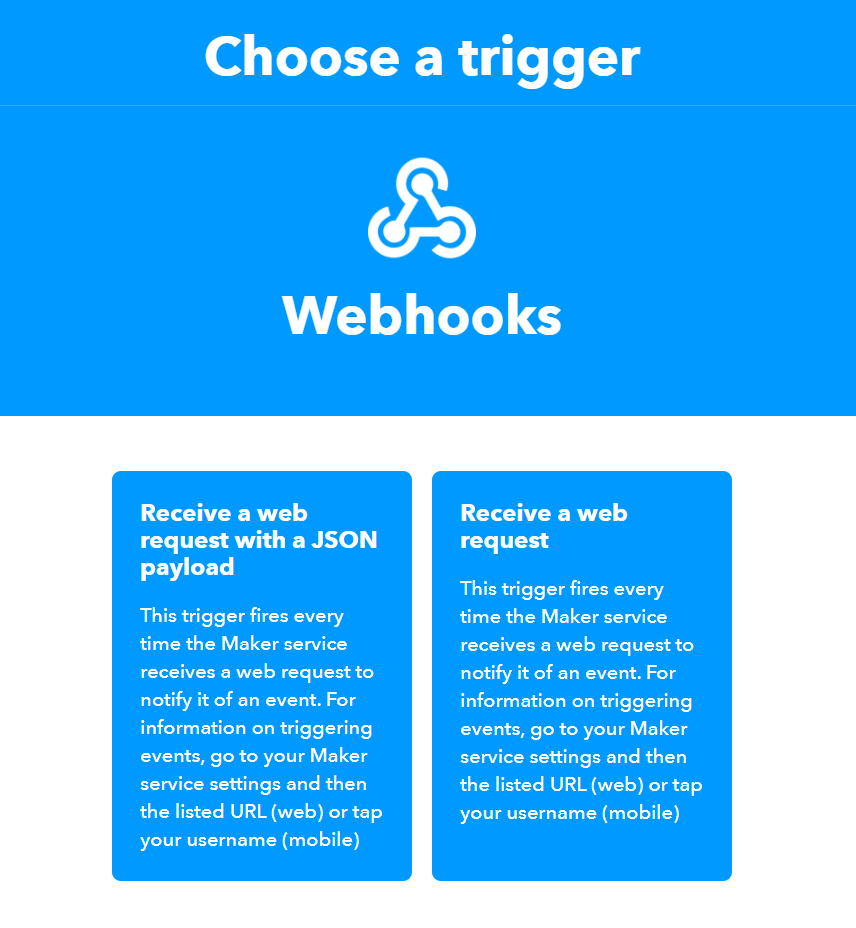
Press connect if prompted.
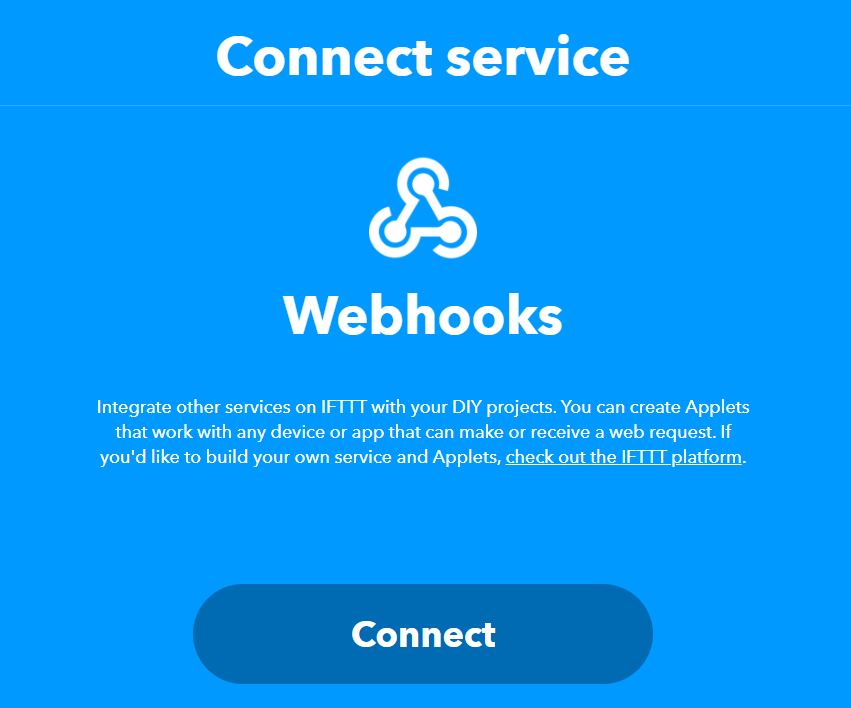
Enter an event name.
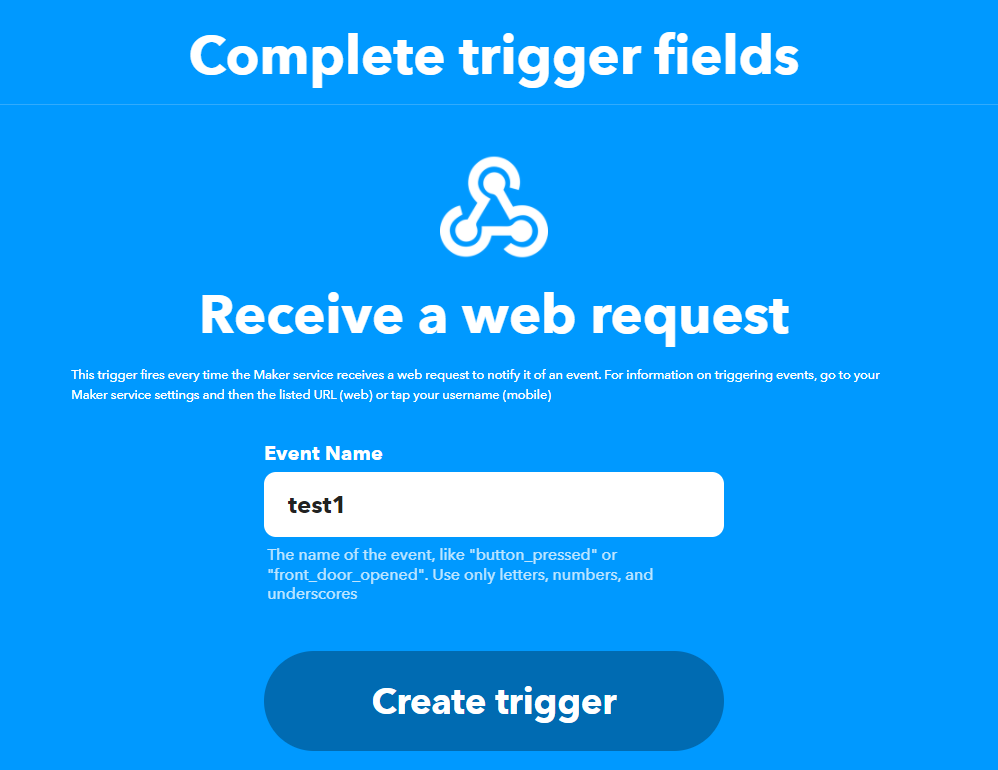
Move on to “Then That” section.
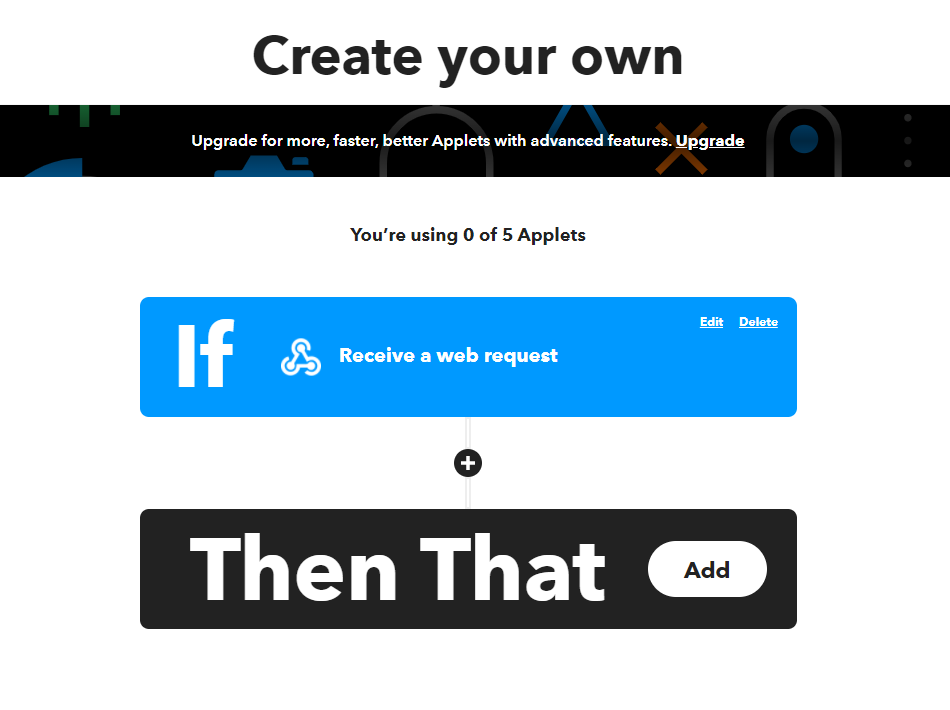
In this tutorial ,we will use IFTTT to send an email. But there are many other applications supported too, please feel free to explore on your own.
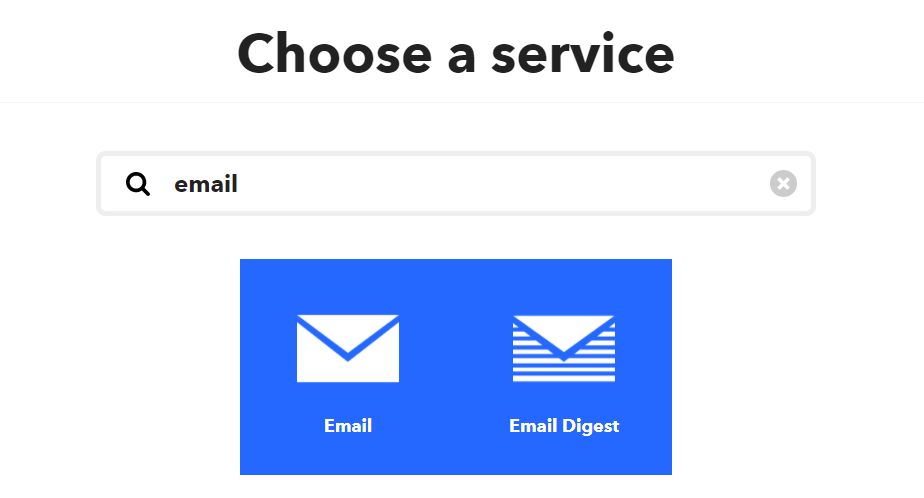
Select Send Me an Email.
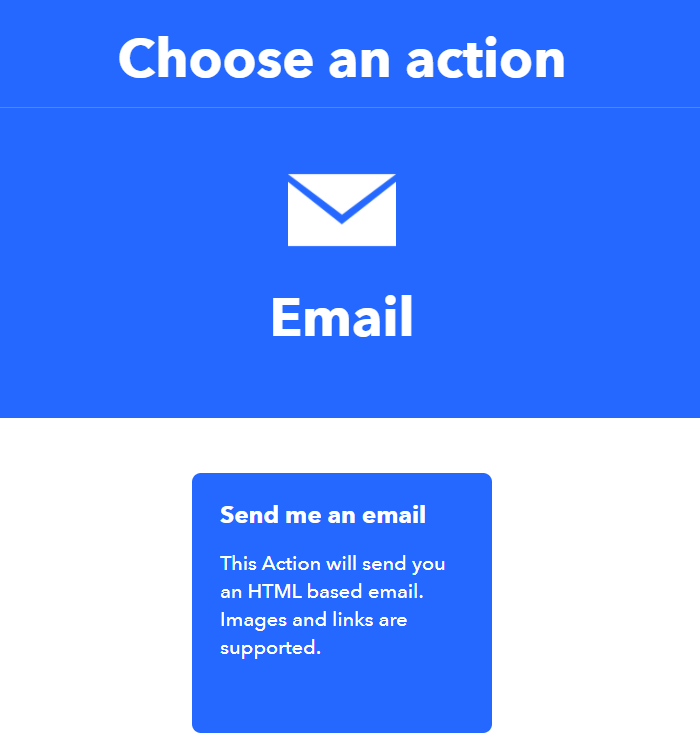
We have to activate this service for the first time when using this service.
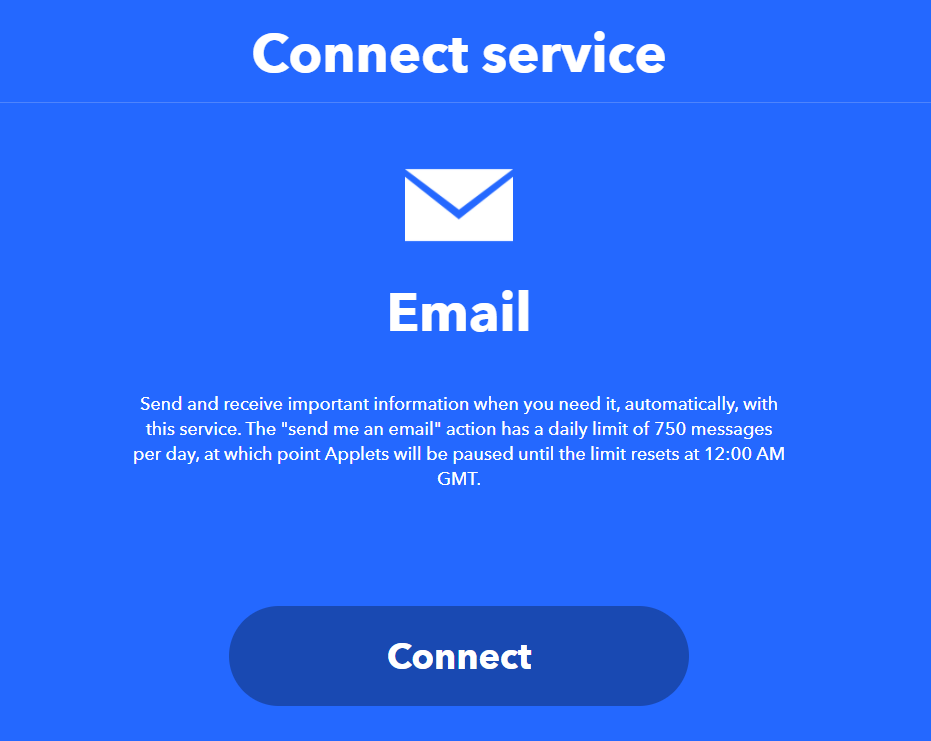
Follow the instructions to activate email service.
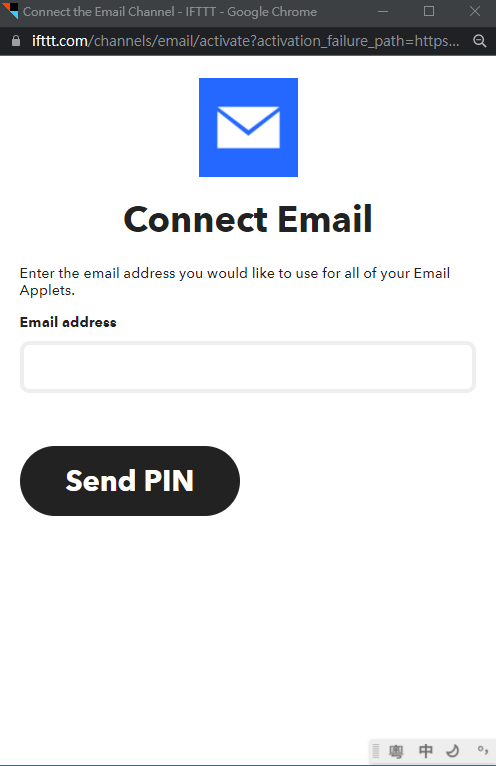
You can modify the email contents, but we will use default settings for this tutorial.
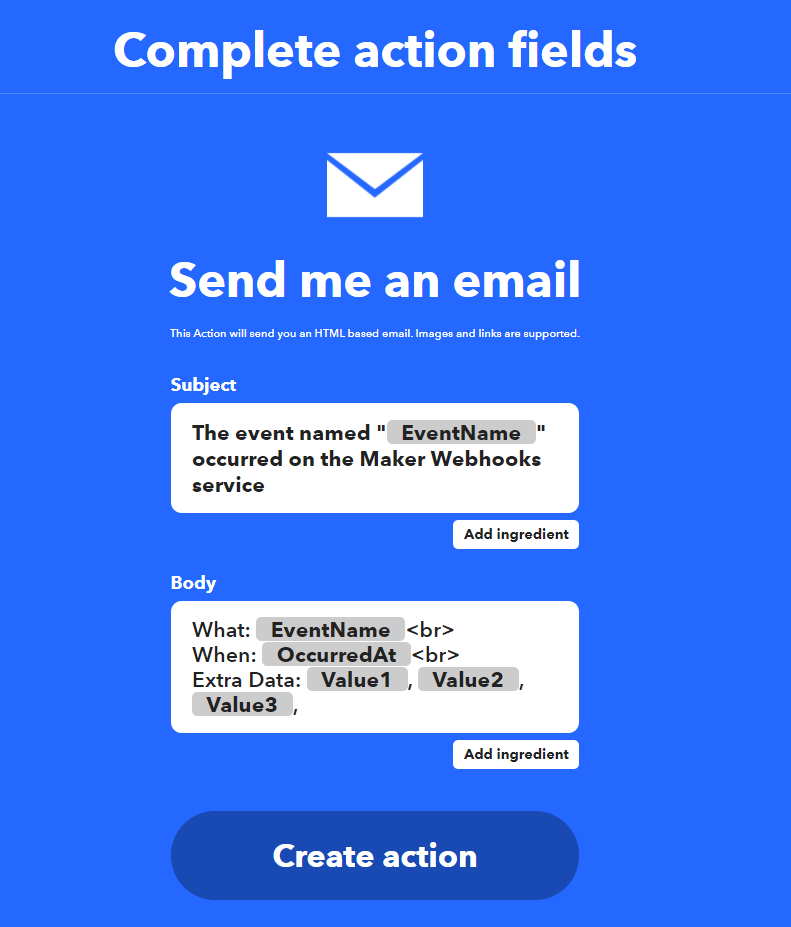
Press Continue.
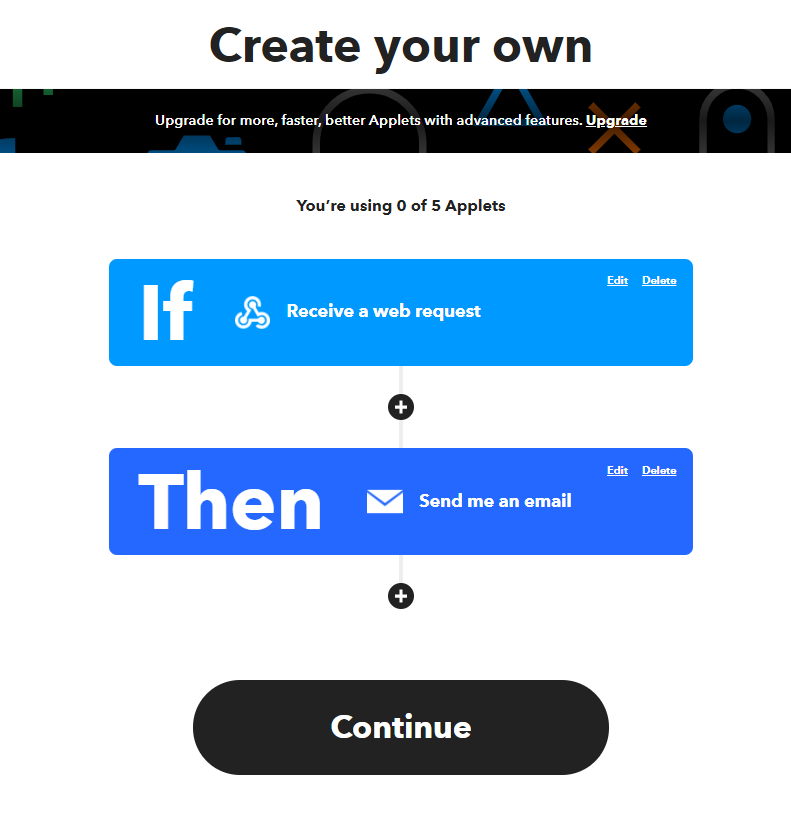
Go to “My services”.
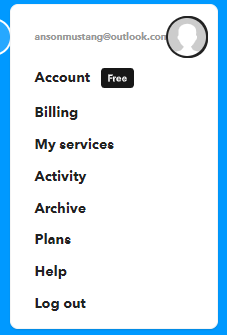
Select Webhooks.
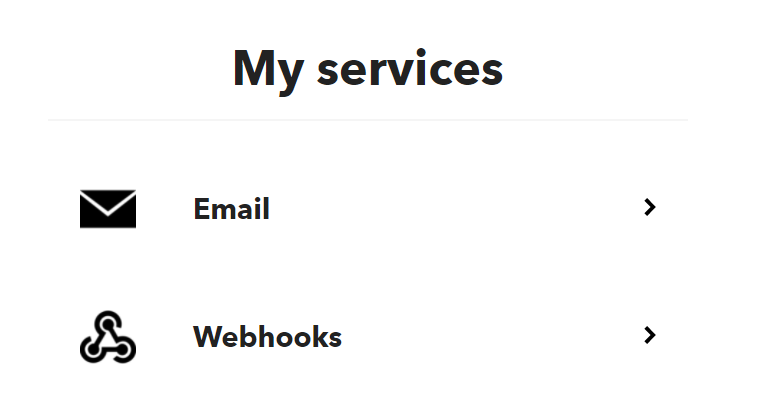
Choose Documentation.
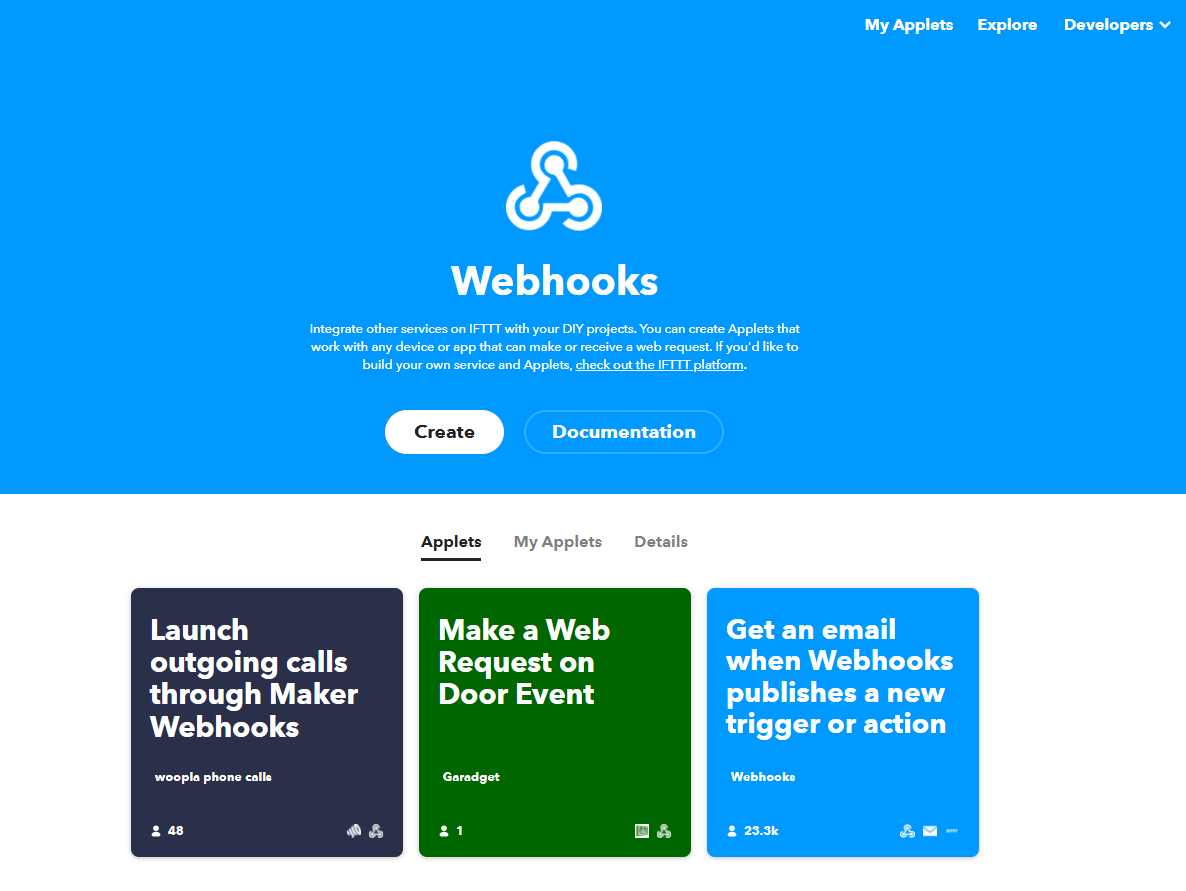
Copy the key.

Paste the key into the webhook key field in MakerCloud applet.
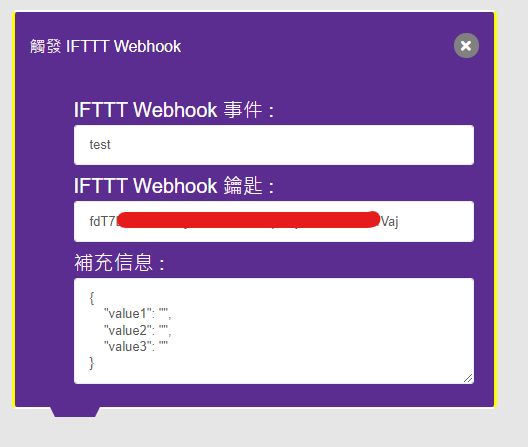
Enter the event name in the MakerCloud applet.
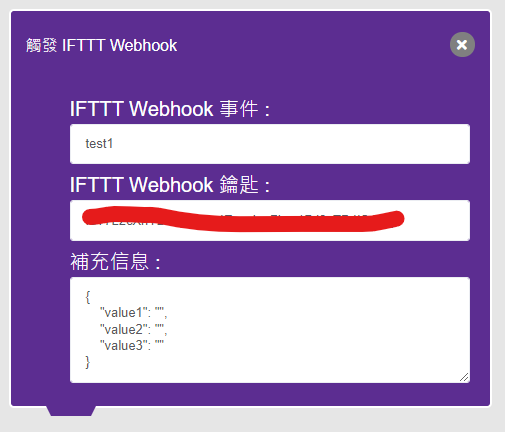
Save the applet.
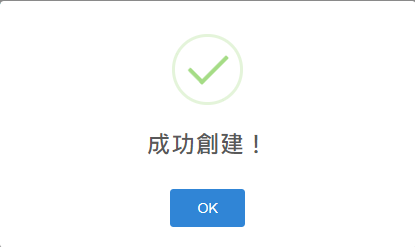
Try publishing “hello” to your topic, you should receive an email after a few seconds.