Taking and Displaying Pictures
KOI can take pictures and display them like a digital camera.
Install an SD Card

The pictures are stored onto an SD card, without an SD card, these operations would fail.
Taking and Displaying Pictures

Load KOI Extension: https://github.com/KittenBot/pxt-koi
Loading Extensions
Blocks for taking pictures and displaying:
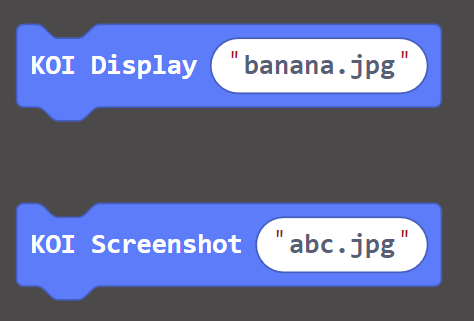
Sample Program:
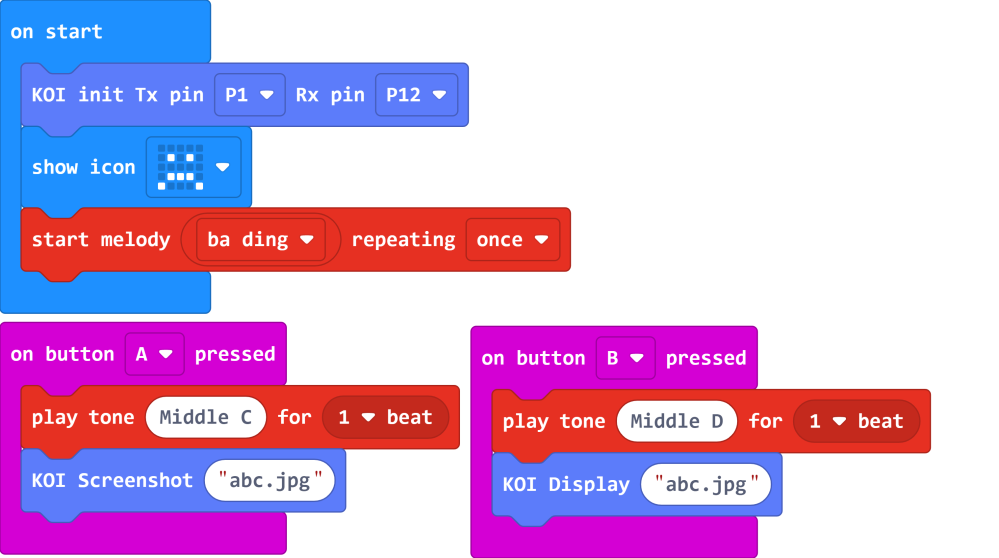
Program Flow
Download the program to MicroL:bit.
Press button A on the Micro:bit to take a picture.
Press button B on the Micro:bit to display the picture.
Advanced Program
The above program can only save 1 picture because the file is overwritten when a picture is saved. By making use of numbers, we can create a camera program that stores many photos and show them all.
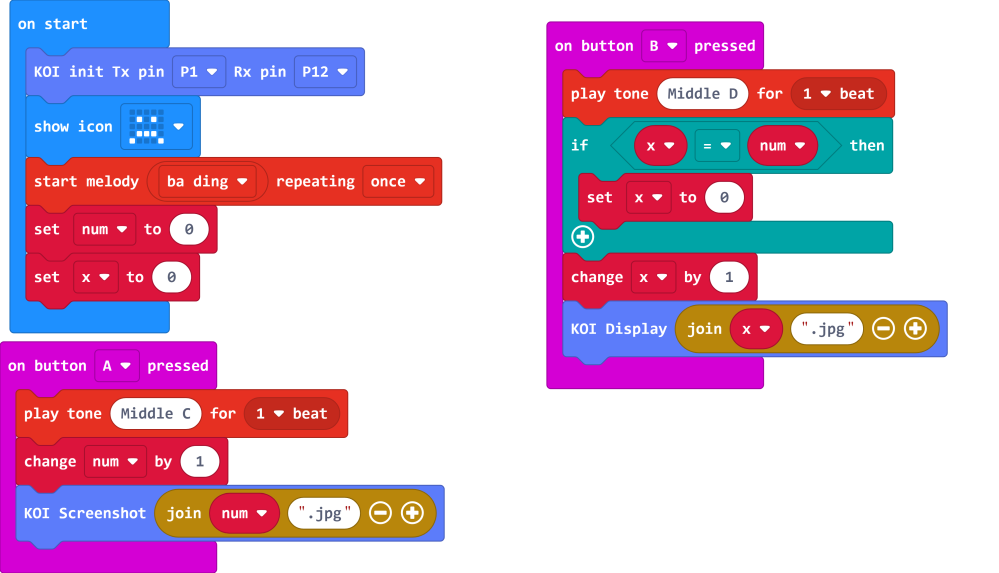
Sample Code
Extension Version and Updates
There may be updates to extensions periodically, please refer to the following link to update/downgrade your extension.
FAQ
2: Does KOI work with 3V input?
· A: No, KOI only works with 5V.
3: The picture appears noisy and there are black bars when I view the pictures on my computer.
· A: This is because KOI’s camera is not a phone camera, the quality and resolution is not as good. The black bars are caused by the difference in aspect ratio, since our computer monitors are typically 16:9 and KOI is 1:1, black bars would appear.