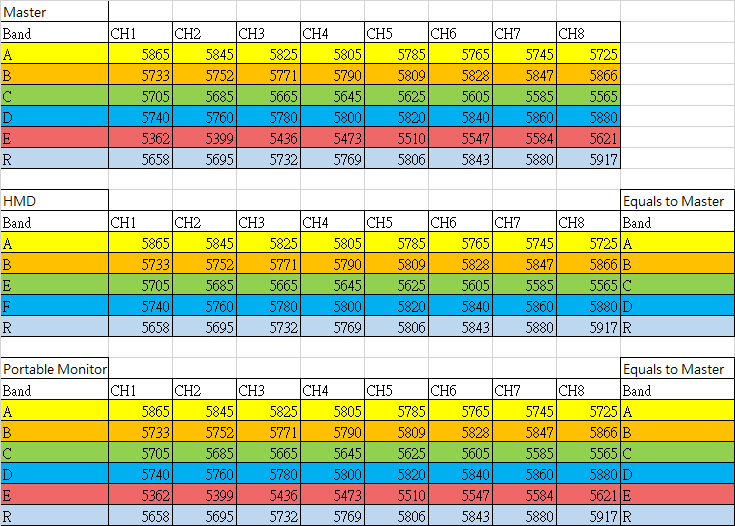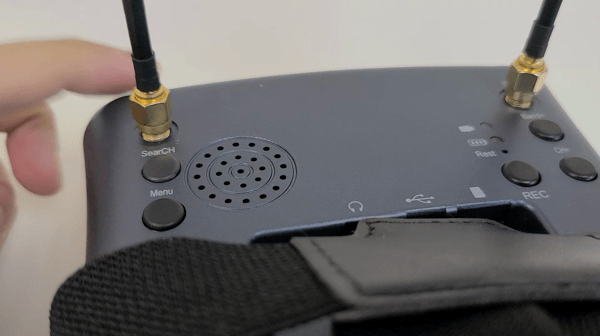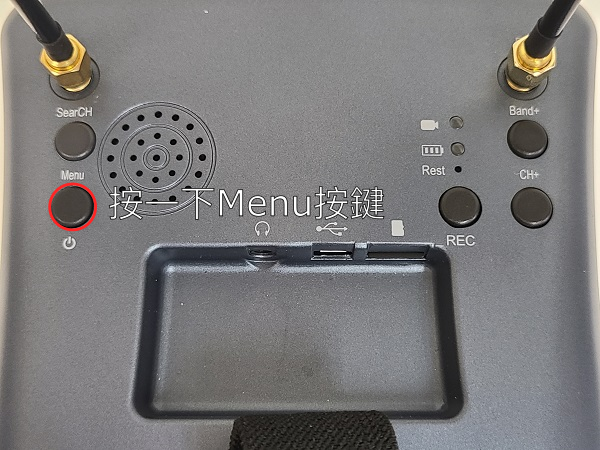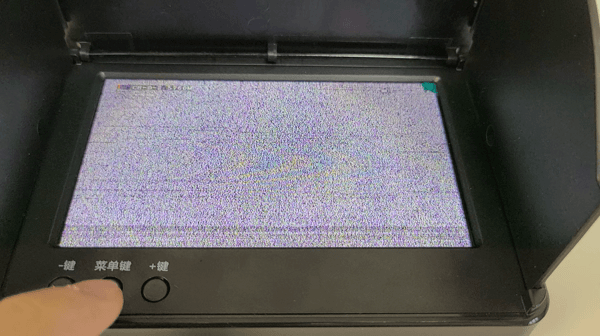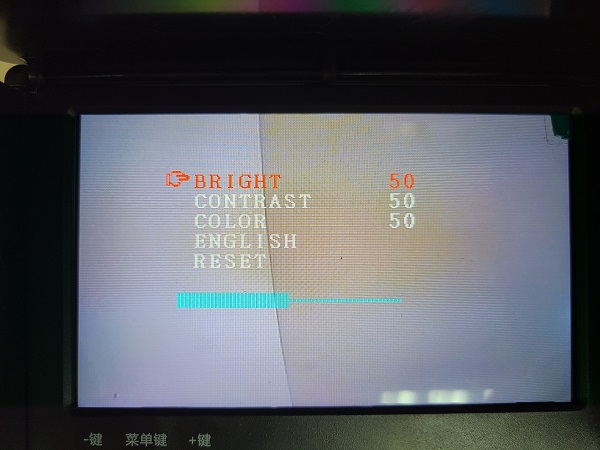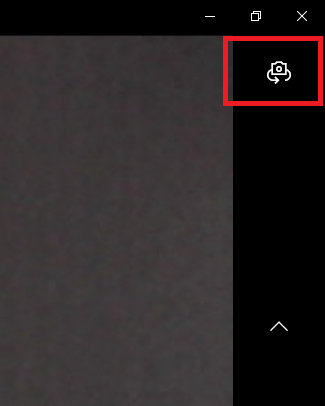Sugar Lens FPV Module

Sugar Lens is a FPV Camera Module in the Sugar series, it can be used with a receiver such as HMD, Portable Displays or USB Receivers to display the image in real time.
The module has built-in pin holes for plastic building bricks, enabling the module to be easily mounted to robots or remote control cars. The camera can be turned on or off via coding.
Product Specifications
Dimensions: 24 x 24 x 32 mm
Weight: 11g
Connection Port: 3Pin PH2.0
Frequency Range: 5300MHz~5900MHz
Channels: 8 channels in 5 bands
Supported Receiver: Head Mounted Display Unit, Portable Displays, USB Receiver(for PC or Android)
Product Showcase



Wiring Diagram
Connect the module to a Robotbit Edu with a 3Pin cable.

MakeCode Programming Tutorial

Search Robotbit in the extension browser(Robotbit is approved by Microsoft)
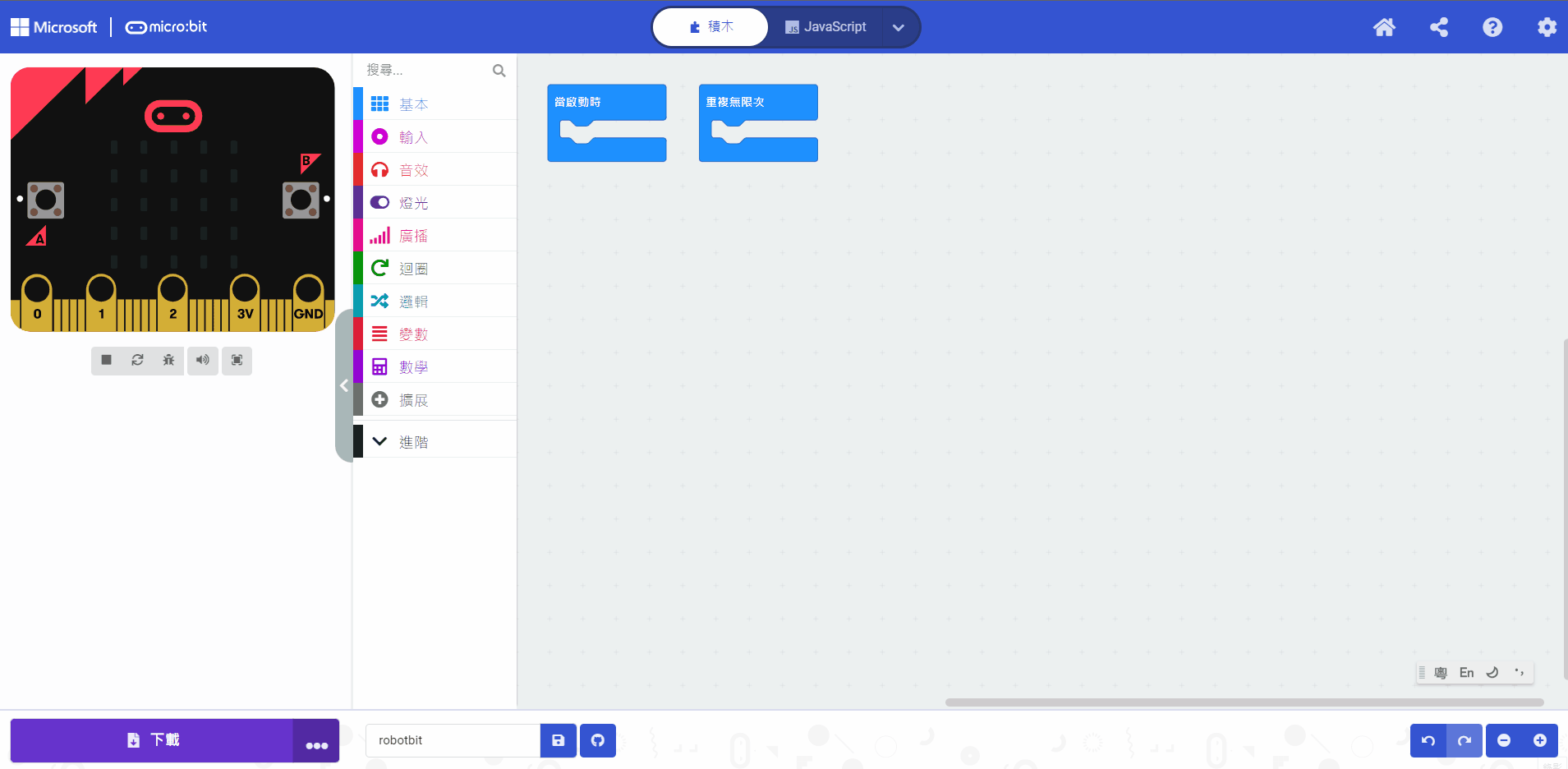
Extension Github page: https://github.com/kittenbothk/pxt-SensorPlus
Adding Extensions
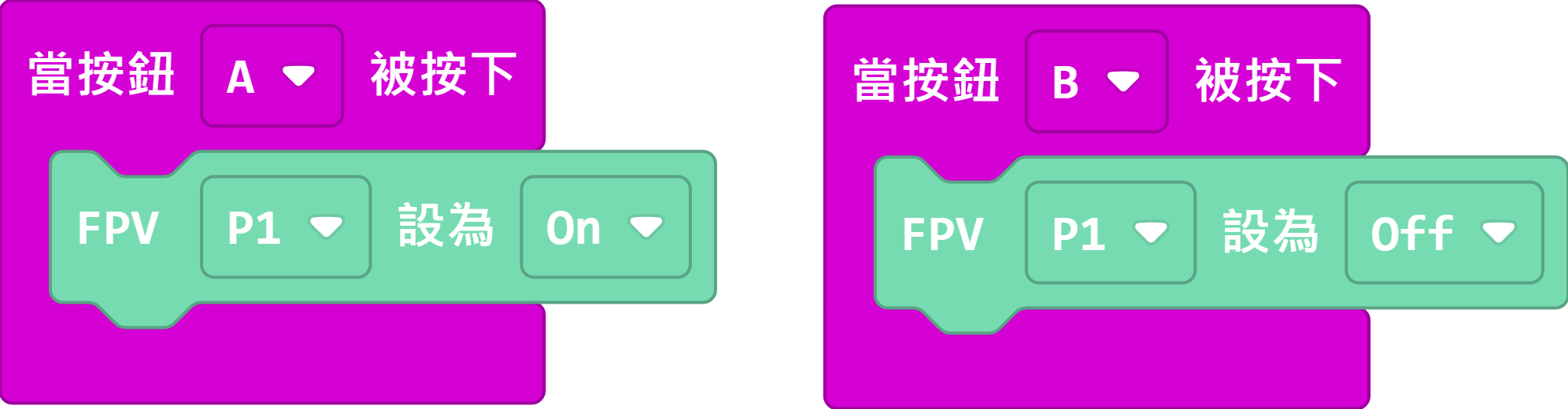
Use the Micro:bit buttons to turn or off the FPV camera.
Operation Instructions
On top of the Sugar Lens module, there is a small black button, that button can be used to access the camera’s various settings.
1. During normal operation, the blue and red LEDs are lit continuously.

Sugar Lens Receivers Details
Several types of receivers are available for Sugar Lens.
1. Head Mounted Display Unit

Product Specifications:
Screen Size: 4.3 inches
Resolution: 800*480
Port: USB Charging
Battery Life: ~2 hours
Functions: Automatic Channel Searching, Screen Recording, Adjustable Brightness and Contrast, AV Out
Usage Instructions
Install the antennas

Turn on the power

2. Portable Monitor

Product Specifications
Screen Size: 5 inches
Resolution: 800*480
Port: USB Charging Port
Battery Life: ~2 hours
Functions: Automatic Channel Searching, Adjustable Brightness and Contrast, AV Out
Usage Instructions
Install the antenna

Turn on the power

(Advanced) Press the -(minus) key to change the band
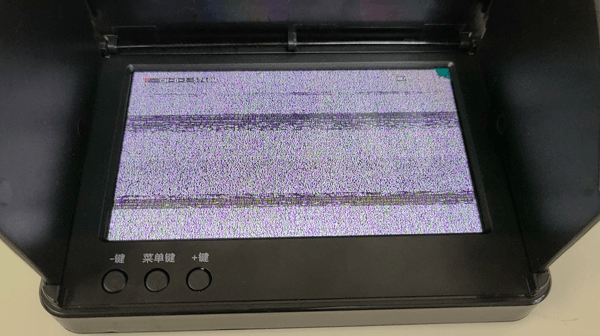
(Advanced) Press the +(plus) key to change the channel
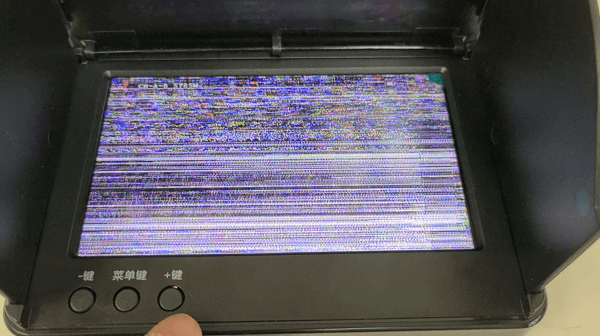
3. USB Receiver

Product Specifications
Port: USB
Function: Displays video feed on PC/Android phone
Usage Instructions
Install the antennas

Long press any key to begin searching for channel
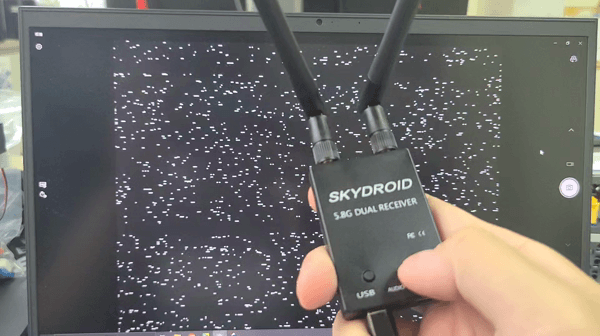
Press left or right key to fine tune the frequencies

Using on PC
Connect the receiver to the PC using the USB cable
Search for “Camera”
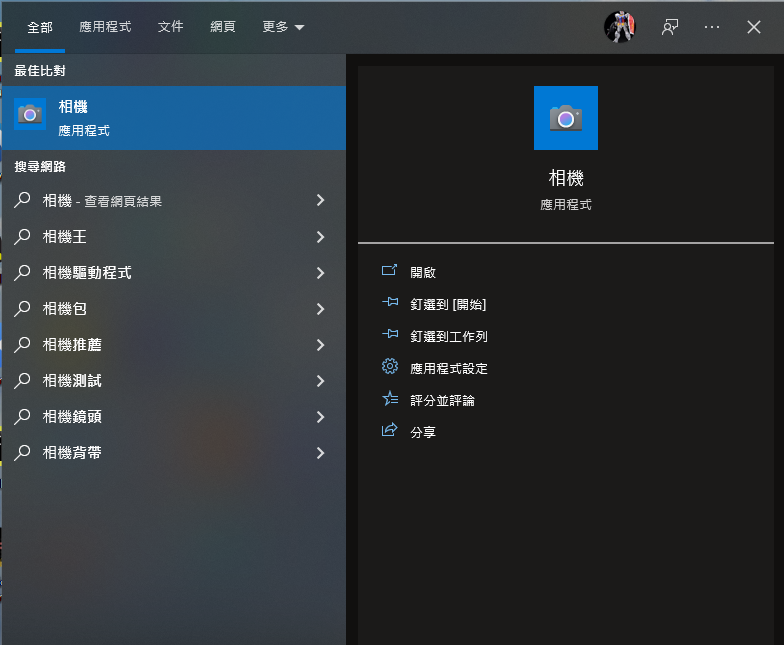
The video feed will be displayed in real time
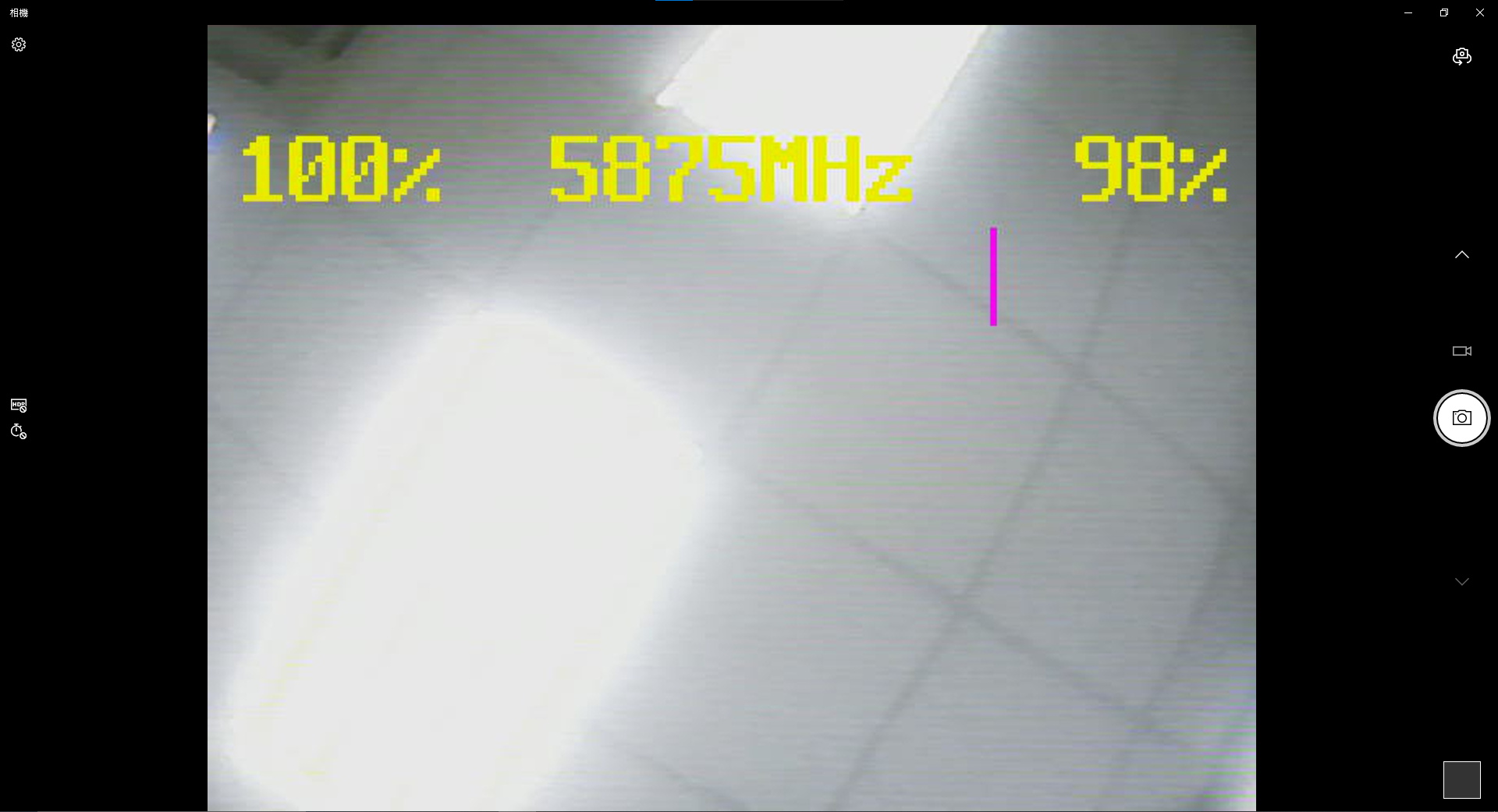
Using on Android Phone
Download APK
Install the APK
Connect the receiver to the phone using the USB cable
Open Skydroid FPV app
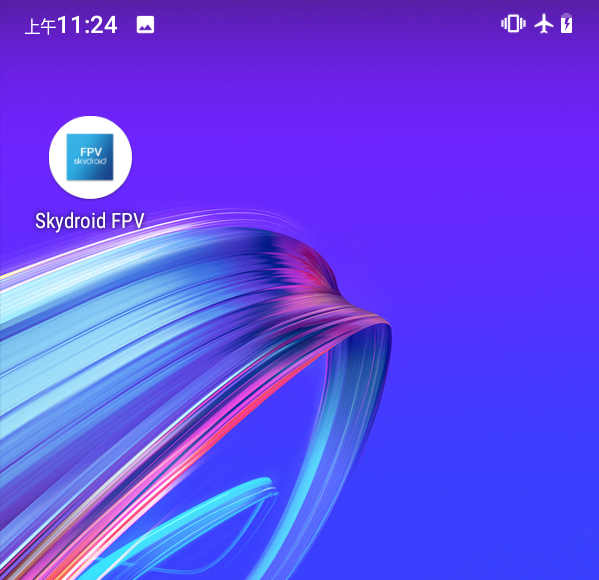

Sugar Lens and receivers channel reference table
Refer to this graph for the detailed channels and bands guide for the Sugar Lens and receiver.
There are some differences in how the HMD and the portable monitor marks the band, please be careful when using.
Notice: Please note that Band E(Red) can only be viewed on the portable monitor.